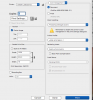Hello,
I am trying to print a photoshop picture I have prepared on my PH 5.1 on Mac with OS 10.11.4
I am trying to print it on my Epson L 565.
I an getting in the configuration windows opened after I am launching Command Print.
the following warning which says like this (in Color Handling when configuring Photoshop Manages Colors:
Remember to disable the printer’s color management in the printer settings dialogue Box.
My question: Where can I find the command to disable printer’s color management command?
Thanks for any help
I am trying to print a photoshop picture I have prepared on my PH 5.1 on Mac with OS 10.11.4
I am trying to print it on my Epson L 565.
I an getting in the configuration windows opened after I am launching Command Print.
the following warning which says like this (in Color Handling when configuring Photoshop Manages Colors:
Remember to disable the printer’s color management in the printer settings dialogue Box.
My question: Where can I find the command to disable printer’s color management command?
Thanks for any help