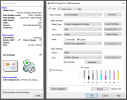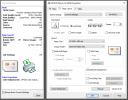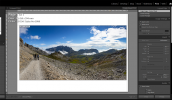I have long been puzzled by the fact that my Epson Stylus Pro 3800 always prints a little larger than expected, thus cutting off a proportion of the image when using the borderless settings. Is there a way to ensure that it will print exactly what is specified in Adobe Lightroom or Photoshop?
Epson printing larger than specified in Lightroom or Photoshop
- Thread starter haggis999
- Start date