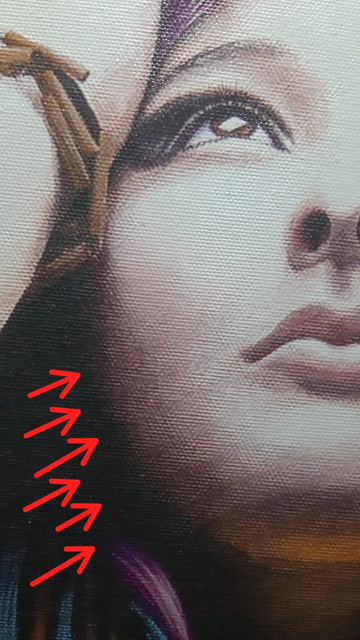- Joined
- Mar 28, 2019
- Messages
- 2
Hi, I'm new to the forums so I hope this thread is in the right category.
I am a fine artist and I normally make canvas prints of my paintings, I recently ordered a print from a new print shop in town and had a really weird problem with where it got some really strange diagonal, slightly curved banding displaying uniformly *all over* the canvas, the print shop guys have no explanation for it and say it has to be the file, they will attempt another printin less than 2 days, but I think the same problem will happen again. The thing is, I have printed this same image in 2 different print shops before, and never had a similar problem.
I would really appreciate any information if anyone know what may cause this so I can explain the print shop guys (I know it can't be my file since I printed it at 2 other print shops before and this never happened)
I don't know the exact model of this printer but it's a large Epson printer for canvas print (I will ask the model tomorrow).
The file is a photograph of a painting of mine, taken with a professional Nikon DLSR , at high resolution, and I prepared it to be printed at the painting's original size: 28.7" x 32.22" @240 dpi in PDF format.
What I suspect to be the culprit, is some sort of strange interpolation this Epson printer must be doing before printing the image.. here's why I think that:
the digital file I am trying to print has the canvas texture from the original painting, it is easily noticeable when displaying the image at 100% zoom in the computer, but there are no bands at all whatsoever, when I display the PDF file on Adobe Reader (which apparently has a poorer image render engine compared to photoshop) and I reduce the zoom to 32%, Adobe Reader generates exactly the same bands in exactly the same orientation than the bad print I got from this print shop recently... but when you zoom to 100% on Adobe Reader... there are no bands... As I said, In reality this file has no banding at all, when displayed at 100%. Now.. when I display at the same zoom percentage in photoshop, there are no bands either.. but if I reduce the zoom to 12.5% in photoshop, the bands start to appear...
I believe this bands are generated *on screen* because some sort of interpolation that unintentionally filters the canvas texture in some way that makes it end up looking like countless uniformly curved bands... I have seen this happening many times with digital images that have a texture pattern at their true size, and when they are zoomed out a weird pattern shows up.
What is completely puzzling to me is that, the original painting was 28.7" x 32.22"... the file is prepared to be exactly the same size (@240dpi)... the file is being printed at that same size as the original painting... ....but nonetheless, when this guys print it, it ends up displaying this ugly banding (?) - And as I said, I printed this same file in 2 different print shops before and this never happened.
They told me this printer of theirs can print at 4, 6, 8 & 12 passes.. and up to 1440 dpi. For this print with them I chose 8 passes @ 1440 dpi (just in case that's relevant information) I asked them to make the next try in a lower resolution (1200dpi) but I doubt that will fix the issue...
I would really appreciate any help on this issue..
This is a comparision of the correct way it should come out when printed (to the left) vs the banding "artifact" generated when zooming down the print file to 27% in adobe reader (to the right) which is the same way it shows when this print shop guys print it (as a note, the bad print displays the banding much more noticeably/stronger, but in the same direction, size and position as these "virtual" bands of the digital reproduction:
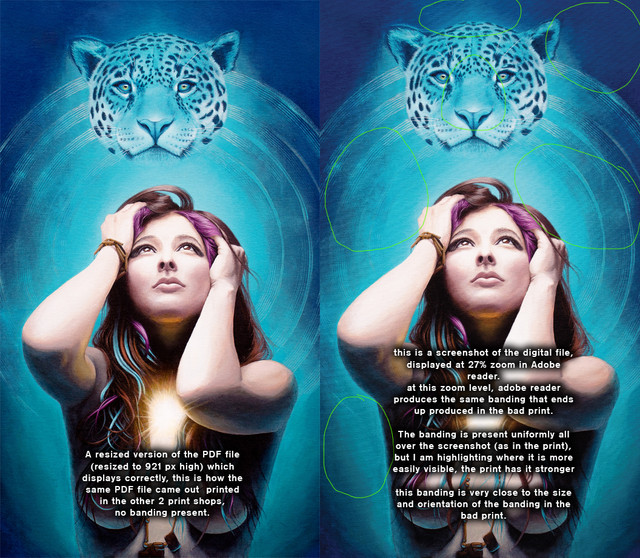
And these are actual photos of the bad print, which again don't capture how noticeable the banding actually is:
As a last note, notice the "dark bands" show a higher concentration of "ink / material deposited" and the "bright bands" show more the actual texture of the canvas, meaning that there was more ink deposited in the dark bands, which is what makes the other bands "appear brighter" - the canvas texture reflects the light on the faces of the weaving that face up, making these bands appear brighter than the other bands.
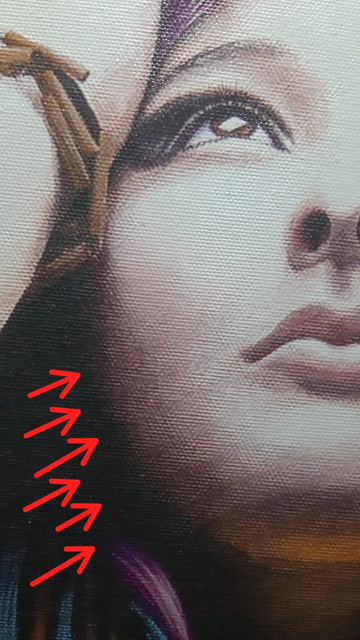

I am a fine artist and I normally make canvas prints of my paintings, I recently ordered a print from a new print shop in town and had a really weird problem with where it got some really strange diagonal, slightly curved banding displaying uniformly *all over* the canvas, the print shop guys have no explanation for it and say it has to be the file, they will attempt another printin less than 2 days, but I think the same problem will happen again. The thing is, I have printed this same image in 2 different print shops before, and never had a similar problem.
I would really appreciate any information if anyone know what may cause this so I can explain the print shop guys (I know it can't be my file since I printed it at 2 other print shops before and this never happened)
I don't know the exact model of this printer but it's a large Epson printer for canvas print (I will ask the model tomorrow).
The file is a photograph of a painting of mine, taken with a professional Nikon DLSR , at high resolution, and I prepared it to be printed at the painting's original size: 28.7" x 32.22" @240 dpi in PDF format.
What I suspect to be the culprit, is some sort of strange interpolation this Epson printer must be doing before printing the image.. here's why I think that:
the digital file I am trying to print has the canvas texture from the original painting, it is easily noticeable when displaying the image at 100% zoom in the computer, but there are no bands at all whatsoever, when I display the PDF file on Adobe Reader (which apparently has a poorer image render engine compared to photoshop) and I reduce the zoom to 32%, Adobe Reader generates exactly the same bands in exactly the same orientation than the bad print I got from this print shop recently... but when you zoom to 100% on Adobe Reader... there are no bands... As I said, In reality this file has no banding at all, when displayed at 100%. Now.. when I display at the same zoom percentage in photoshop, there are no bands either.. but if I reduce the zoom to 12.5% in photoshop, the bands start to appear...
I believe this bands are generated *on screen* because some sort of interpolation that unintentionally filters the canvas texture in some way that makes it end up looking like countless uniformly curved bands... I have seen this happening many times with digital images that have a texture pattern at their true size, and when they are zoomed out a weird pattern shows up.
What is completely puzzling to me is that, the original painting was 28.7" x 32.22"... the file is prepared to be exactly the same size (@240dpi)... the file is being printed at that same size as the original painting... ....but nonetheless, when this guys print it, it ends up displaying this ugly banding (?) - And as I said, I printed this same file in 2 different print shops before and this never happened.
They told me this printer of theirs can print at 4, 6, 8 & 12 passes.. and up to 1440 dpi. For this print with them I chose 8 passes @ 1440 dpi (just in case that's relevant information) I asked them to make the next try in a lower resolution (1200dpi) but I doubt that will fix the issue...
I would really appreciate any help on this issue..
This is a comparision of the correct way it should come out when printed (to the left) vs the banding "artifact" generated when zooming down the print file to 27% in adobe reader (to the right) which is the same way it shows when this print shop guys print it (as a note, the bad print displays the banding much more noticeably/stronger, but in the same direction, size and position as these "virtual" bands of the digital reproduction:
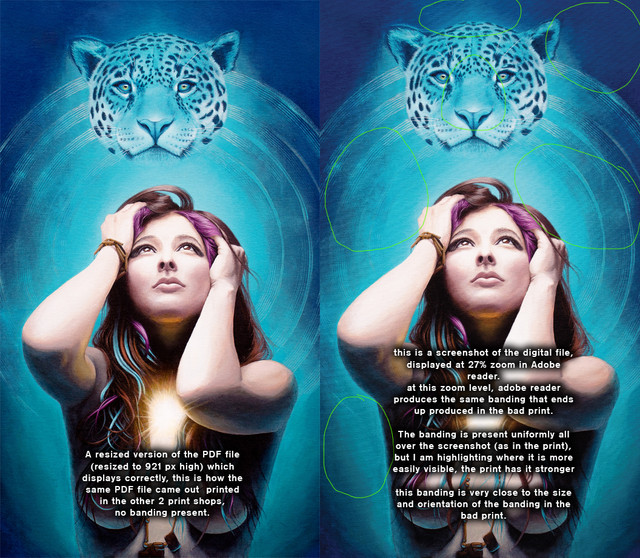
And these are actual photos of the bad print, which again don't capture how noticeable the banding actually is:
As a last note, notice the "dark bands" show a higher concentration of "ink / material deposited" and the "bright bands" show more the actual texture of the canvas, meaning that there was more ink deposited in the dark bands, which is what makes the other bands "appear brighter" - the canvas texture reflects the light on the faces of the weaving that face up, making these bands appear brighter than the other bands.