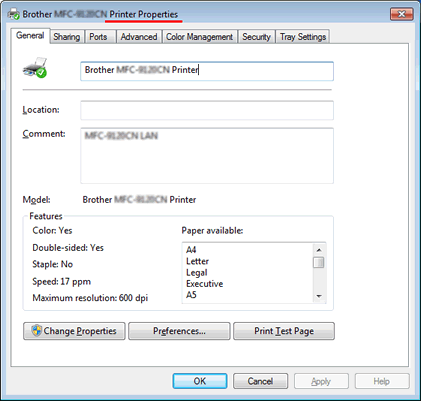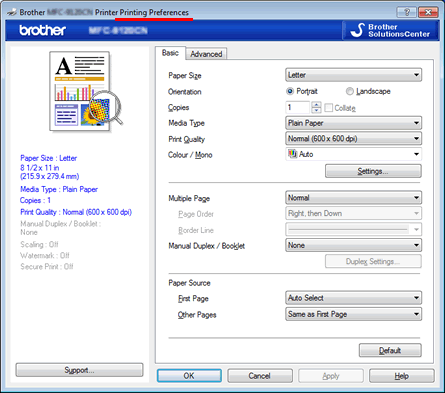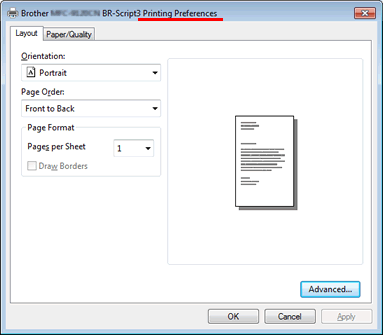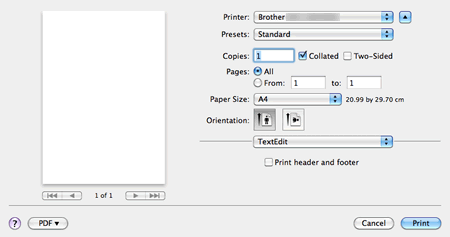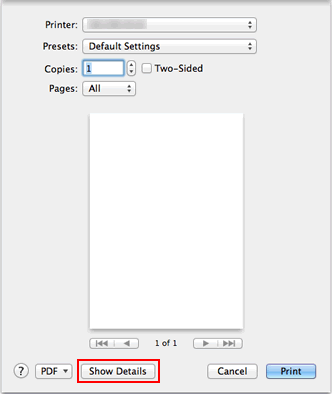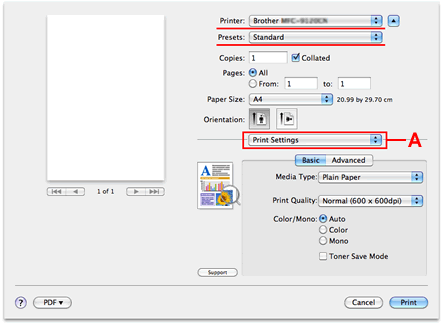You can change the printer driver settings in the
Printer Properties dialog box and the
Printing Preferences dialog box. Below are the steps to open
Printer Properties and
Printing Preferences.
NOTE: Illustrations shown below are from a representative product and operating system, and may differ from your Brother machine and operating system.
How to open the Printer Properties:
The
Printer Properties dialog box is typically where you'll find options governing the printer itself - configuring ports, and other hardware-related customizations.
[Printer Properties]
(Windows 8/ Windows 10)
- Open the Control Panel. (Click here to see how to open the Control Panel.)
- Click Hardware and Sound => Devices and Printers.
- Right-click your Brother machine and select Printer properties.
(Windows 7)
Click
(
Start button) =>
Control Panel =>
Hardware and Sound =>
Devices and Printers. Right-click your Brother machine icon and select
Printer properties.
NOTE:
If you see the
Change Properties button at the bottom left of the dialog box, click the
Change Properties button before changing the settings.
How to open the Printing Preferences:
Printing preferences are the options available on your printer.
[Printing Preferences for a Windows printer driver]
[Printing Preferences for a BR-Script printer driver]
(Windows 7/ Windows 8/ Windows 10)
Click
Preferences... in the
General tab of
Printer Properties.
(Mac)
You can change the printer driver settings in the
Print dialog. Below are the steps to open the
Print dialog and select the printing options.
NOTE: Illustrations shown below are from a representative product and operating system, and may differ from your Brother machine and operating system.
How to open the Print dialog:
The
Print dialog is typically where you'll find options available on your printer.
For macOS 10.7 - or later users:
From an application such as Apple TextEdit, click
File =>
Print.... And then, click
Show Details. The
Print dialog sheet will expand.
How to select the printing options:
The
Print dialog has several panes. The number of panes in the
Print dialog and the printing options in each pane vary depending on the product and operating system.
From the
Printer pop-up menu, select the printer you want to use. To navigate from one pane to another in the
Print dialog, select the options from the pane pop-up menu (A). Then select the various printing options.
Once you have selected the various printing options you like, you can save those options as a printer preset by selecting
Save As... or
Save Current Settings as Preset... from the
Preset pop-up menu. You will be given an option to have the preset available for all printers or just for your current printer. In future print jobs, you can enable all of those options with the single step of selecting your saved preset from the
Preset pop-up menu.