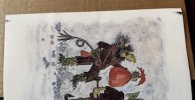Hi there,
I searched the forum but couldn't find this issue but can't be the only one who has had it.
I've had my ET-8550 for over a year now with no issue but I have recently started to get black ink marks on the edge of the paper. The marks appear to be excess ink and always appear on the left hand side as the paper comes out (Looking directly at the printer) and at the front and rear.
The ink appears irrelevant of the print I am doing.
I am using Permajet FBMatt 285 (which now epson say is not recommended but i have used without issue with their printers for many years).
I'm assuming part of the printer simply needs cleaning from excess ink but have been unable to resolve this myself.
Any experience of this or any ideas?
I searched the forum but couldn't find this issue but can't be the only one who has had it.
I've had my ET-8550 for over a year now with no issue but I have recently started to get black ink marks on the edge of the paper. The marks appear to be excess ink and always appear on the left hand side as the paper comes out (Looking directly at the printer) and at the front and rear.
The ink appears irrelevant of the print I am doing.
I am using Permajet FBMatt 285 (which now epson say is not recommended but i have used without issue with their printers for many years).
I'm assuming part of the printer simply needs cleaning from excess ink but have been unable to resolve this myself.
Any experience of this or any ideas?